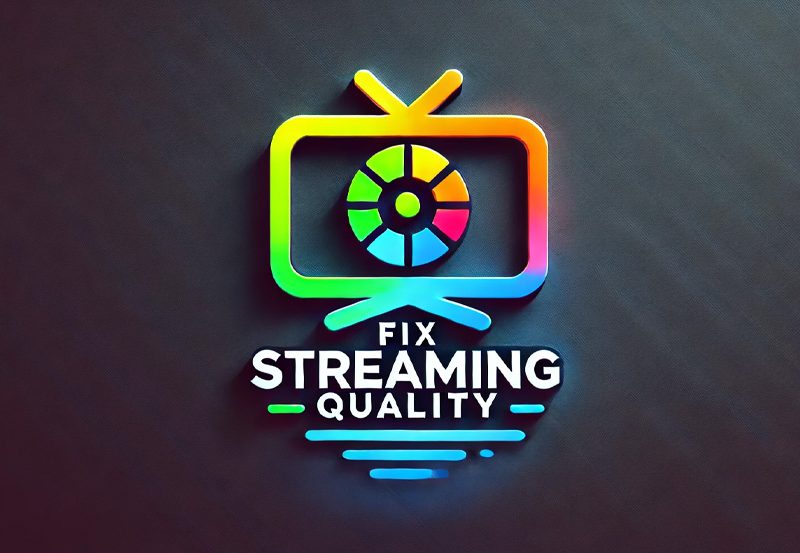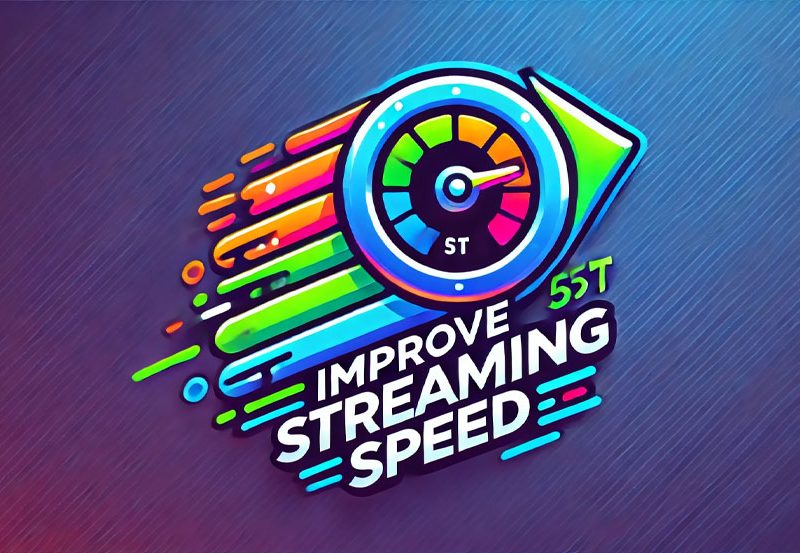The remote control is one of the most essential components of any IPTV set-top box, allowing viewers to effortlessly navigate channels, adjust settings, and control their viewing experience. However, when the remote control starts acting up, it can quickly turn the pleasure of watching your favorite content into a frustrating ordeal. In this article, we’ll walk you through common remote control problems with IPTV set-top boxes and provide practical solutions to get your remote working properly again.
Buy 1 Year IPTV and Enjoy Unlimited Content
1. Check the Batteries
It might seem like a simple solution, but dead or weak batteries are often the root cause of remote control issues. If your IPTV remote suddenly stops responding or works intermittently, the first thing to do is replace the batteries with fresh ones. Ensure that the batteries are installed in the correct orientation. If new batteries do not solve the issue, you may want to check whether the battery terminals are clean and free from corrosion, as dirty terminals can prevent a good connection.
2. Confirm Line of Sight
Most IPTV set-top box remotes use infrared (IR) signals, which require a clear line of sight between the remote and the set-top box. If there are obstructions—such as furniture, decorative items, or even other electronic devices—between the remote and the set-top box, the signal may not be able to reach. Make sure there are no obstacles blocking the remote’s path. Try pointing the remote directly at the set-top box and ensure that you are within a reasonable range for the remote to work effectively.
3. Check for Interference
Sometimes, remote control issues can be caused by interference from other devices that emit IR signals. Devices such as other remotes, fluorescent lights, or even sunlight can interfere with the IR signal. If you suspect interference, try turning off other electronics in the area and see if the remote works better. Positioning your set-top box away from direct sunlight and other IR-emitting devices can also help mitigate interference problems.
4. Reset the Remote Control
If your remote control is still not working after basic troubleshooting, a reset might be necessary. Many IPTV remotes have a reset function that can help resolve unexpected behavior. To reset the remote, refer to your set-top box manual for specific instructions—typically, this involves holding down certain buttons for a few seconds. Resetting the remote can clear any glitches or programming errors that may be causing issues.
5. Pair the Remote with the Set-Top Box
Some IPTV set-top boxes require the remote control to be paired with the device for it to function properly. This is especially true for remotes that use Bluetooth rather than IR signals. If your remote control has stopped working altogether, it may have lost its pairing with the set-top box. To re-pair the remote, follow the pairing instructions provided by your IPTV service provider. Typically, this involves pressing a specific combination of buttons or accessing a pairing option in the set-top box’s settings menu.
6. Test the Remote with a Camera
A useful trick to determine whether your remote control is working is to use a smartphone camera. IR signals are invisible to the human eye, but they can be detected by a camera. Point the remote control at your phone’s camera, press a button on the remote, and observe the camera screen. If you see a light flashing from the remote, it means the remote is transmitting a signal, and the problem may be with the set-top box. If you do not see a light, the remote is likely faulty.
7. Update Firmware and Software
Outdated firmware in either the remote control or the IPTV set-top box can lead to communication problems. Check if there are any software or firmware updates available for your IPTV set-top box. Updating the software can resolve compatibility issues and fix bugs that may be affecting the remote control’s performance. You can usually find the option to update the firmware in the settings menu of your IPTV set-top box.Exploring the Benefits of IPTV Television for Cord-Cutters
8. Inspect the Remote for Physical Damage
Remote controls are often subjected to wear and tear, and physical damage can render them unusable. Inspect your remote control for signs of damage, such as cracks, broken buttons, or a loose battery compartment. If you notice any physical damage, the remote may need to be replaced. Even if there is no visible damage, buttons can become stuck or unresponsive due to dirt or debris. Try cleaning the remote with a soft cloth and gently pressing each button to see if that restores its functionality.
9. Replace the Remote Control
If none of the troubleshooting steps above resolve the issue, it may be time to replace the remote control. Contact your IPTV service provider to inquire about getting a replacement remote that is compatible with your set-top box. In some cases, universal remotes can be programmed to work with IPTV set-top boxes, providing a cost-effective solution. Be sure to verify compatibility before purchasing a universal remote.
10. Consider Using a Mobile App
Many IPTV service providers offer mobile apps that can be used as a remote control for their set-top boxes. If your remote is beyond repair or you’re waiting for a replacement, using a mobile app can be a convenient alternative. These apps typically connect via Wi-Fi and offer the same functions as a physical remote control, such as channel navigation, volume adjustment, and playback control.
Conclusion
A malfunctioning remote control can be a major inconvenience, but with a little troubleshooting, you can often identify and resolve the issue. From checking the batteries and clearing line-of-sight obstructions to updating firmware and considering alternative control methods, there are many ways to troubleshoot remote control problems with IPTV set-top boxes. If all else fails, replacing the remote or using a mobile app can keep you connected to your favorite content without interruption. Remember, the key is to be patient and methodical in your approach, ensuring that every possible solution is explored before giving up on your remote control.How to Diagnose and Fix IPTV Picture Quality Problems